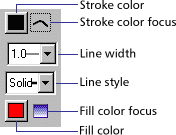
The pencil, line, rectangle, oval, brush, paint bucket, and ink bottle tools share the same modifiers for fill and stroke attributes. When you switch between these tools, the fill and stroke attributes do not change. Lines can't be filled unless you convert lines to fills. See Creating special curve effects.
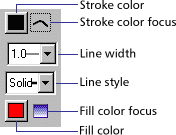
To set fill and stroke attributes:
| 1 | Select a drawing or painting tool. |
| 2 | To set stroke or fill color, do one of the following: |
| Position the pointer over the stroke or fill color modifier and drag to highlight a color in the palette. | |
| Choose Window > Colors and select a color from the Solid tab. If you are using the oval or rectangle tools, click the color focus next to the stroke or fill color modifiers in the toolbox to set the appropriate attribute. | |
| 3 | To set line width and style, choose options from the line width and line style modifiers. |